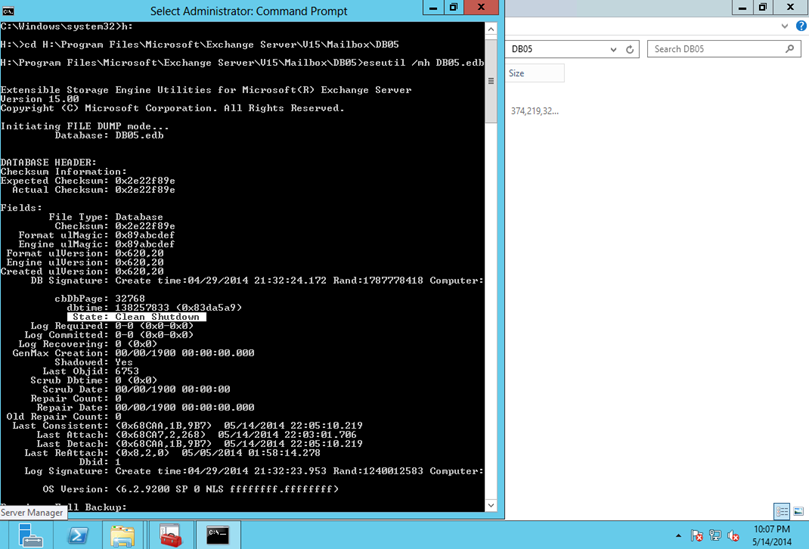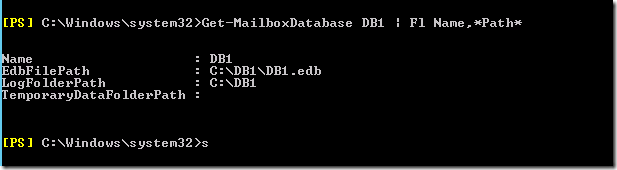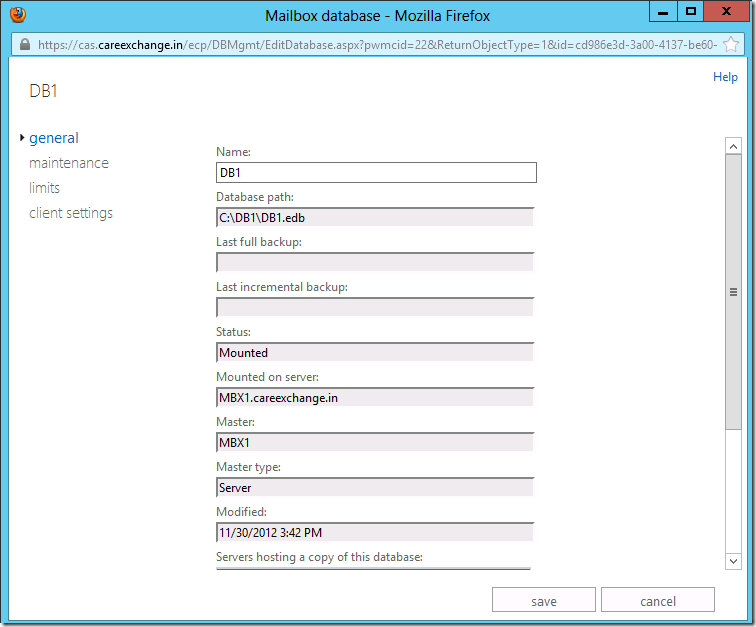While am working in Exchange migration the customer decided to convert on of the archive servers to Mailbox server, so we uninstalled the Exchange from that machine in order to change the host name after we changed the host name and located the new LUN for this new mailbox server I faced the following errors while re-installing the Mailbox role on the same server:
Step 7 of 12: MailBox
Role: Transport Service
Error:
The following error
was generated when "$error.Clear();
$vdirName = "PowerShell";
$InternalPowerShellUrl="http://" + $RoleFqdnOrName +
"/powershell";
new-PowerShellVirtualDirectory
$vdirName -Role Mailbox -InternalUrl $InternalPowerShellUrl -DomainController
$RoleDomainController -BasicAuthentication:$false -WindowsAuthentication:$false
-RequireSSL:$false -WebSiteName "Default Web Site" -AppPoolId
"MSExchangePowerShellFrontEndAppPool";
new-PowerShellVirtualDirectory
$vdirName -Role Mailbox -DomainController $RoleDomainController
-BasicAuthentication:$false -WindowsAuthentication:$true -RequireSSL:$true
-WebSiteName "Exchange Back End" -Path ($RoleInstallPath +
"ClientAccess\PowerShell-Proxy");
" was run: "The virtual
directory 'PowerShell' already exists under 'ExchangeServerFQDN/Default Web
Site'.
Parameter name:
VirtualDirectoryName".
And
Error:
The following error
was generated when "$error.Clear();
$vdirName = "PowerShell";
$InternalPowerShellUrl="http://" + $RoleFqdnOrName + "/powershell";
new-PowerShellVirtualDirectory
$vdirName -Role Mailbox -InternalUrl $InternalPowerShellUrl -DomainController
$RoleDomainController -BasicAuthentication:$false -WindowsAuthentication:$false
-RequireSSL:$false -WebSiteName "Default Web Site" -AppPoolId
"MSExchangePowerShellFrontEndAppPool";
new-PowerShellVirtualDirectory
$vdirName -Role Mailbox -DomainController $RoleDomainController
-BasicAuthentication:$false -WindowsAuthentication:$true -RequireSSL:$true
-WebSiteName "Exchange Back End" -Path ($RoleInstallPath +
"ClientAccess\PowerShell-Proxy");
" was run: "The AD
configuration for virtual directory 'PowerShell' already exists in
'CN=PowerShell (Exchange Back
End),CN=HTTP,CN=Protocols,CN=ExchangeServer,CN=Servers,CN=Exchange Administrative
Group (),CN=Administrative Groups,CN=Domain,CN=Microsoft
Exchange,CN=Services,CN=Configuration,DC=Domain,DC=Root', please remove this AD
configuration manually.
Parameter name:
VirtualDirectoryName".
And
Error:
The following error
was generated when "$error.Clear();
$vdirName = "PowerShell";
$InternalPowerShellUrl="http://" + $RoleFqdnOrName +
"/powershell";
new-PowerShellVirtualDirectory
$vdirName -Role Mailbox -InternalUrl $InternalPowerShellUrl -DomainController
$RoleDomainController -BasicAuthentication:$false -WindowsAuthentication:$false
-RequireSSL:$false -WebSiteName "Default Web Site" -AppPoolId
"MSExchangePowerShellFrontEndAppPool";
new-PowerShellVirtualDirectory
$vdirName -Role Mailbox -DomainController $RoleDomainController
-BasicAuthentication:$false -WindowsAuthentication:$true -RequireSSL:$true
-WebSiteName "Exchange Back End" -Path ($RoleInstallPath + "ClientAccess\PowerShell-Proxy");
" was run: "The AD
configuration for virtual directory 'PowerShell' already exists in
'CN=PowerShell (Default Web
Site),CN=HTTP,CN=Protocols,CN=ExchangeServer,CN=Servers,CN=Exchange Admdinistrative
Group (),CN=Administrative Groups,CN=domain,CN=Microsoft
Exchange,CN=Services,CN=Configuration,DC=Domain,DC=Root', please remove this AD
configuration manually.
Parameter name:
VirtualDirectoryName".
Error:
The following error
was generated when "$error.Clear();
$vdirName = "PowerShell";
$InternalPowerShellUrl="http://" + $RoleFqdnOrName +
"/powershell";
new-PowerShellVirtualDirectory
$vdirName -Role Mailbox -InternalUrl $InternalPowerShellUrl -DomainController
$RoleDomainController -BasicAuthentication:$false -WindowsAuthentication:$false
-RequireSSL:$false -WebSiteName "Default Web Site" -AppPoolId
"MSExchangePowerShellFrontEndAppPool";
new-PowerShellVirtualDirectory
$vdirName -Role Mailbox -DomainController $RoleDomainController
-BasicAuthentication:$false -WindowsAuthentication:$true -RequireSSL:$true
-WebSiteName "Exchange Back End" -Path ($RoleInstallPath +
"ClientAccess\PowerShell-Proxy");
" was run: "The virtual
directory 'PowerShell' already exists under 'ExchangeServerFQDN/Exchange
Back End'.
Parameter name:
VirtualDirectoryName".
And
Error:
The following error
was generated when "$error.Clear();
$vdirName = "PowerShell";
$InternalPowerShellUrl="http://"
+ $RoleFqdnOrName + "/powershell";
new-PowerShellVirtualDirectory
$vdirName -Role Mailbox -InternalUrl $InternalPowerShellUrl -DomainController
$RoleDomainController -BasicAuthentication:$false -WindowsAuthentication:$false
-RequireSSL:$false -WebSiteName "Default Web Site" -AppPoolId
"MSExchangePowerShellFrontEndAppPool";
new-PowerShellVirtualDirectory
$vdirName -Role Mailbox -DomainController $RoleDomainController
-BasicAuthentication:$false -WindowsAuthentication:$true -RequireSSL:$true
-WebSiteName "Exchange Back End" -Path ($RoleInstallPath +
"ClientAccess\PowerShell-Proxy");
" was run: "The virtual
directory 'PowerShell' already exists under 'ExchangeServerFQDN/Default Web
Site'.
Parameter name:
VirtualDirectoryName".
Error:
The following error
was generated when "$error.Clear();
$vdirName = "PowerShell";
$InternalPowerShellUrl="http://" + $RoleFqdnOrName +
"/powershell";
new-PowerShellVirtualDirectory
$vdirName -Role Mailbox -InternalUrl $InternalPowerShellUrl -DomainController
$RoleDomainController -BasicAuthentication:$false -WindowsAuthentication:$false
-RequireSSL:$false -WebSiteName "Default Web Site" -AppPoolId
"MSExchangePowerShellFrontEndAppPool";
new-PowerShellVirtualDirectory $vdirName
-Role Mailbox -DomainController $RoleDomainController
-BasicAuthentication:$false -WindowsAuthentication:$true -RequireSSL:$true
-WebSiteName "Exchange Back End" -Path ($RoleInstallPath +
"ClientAccess\PowerShell-Proxy");
" was run: "The virtual
directory 'PowerShell' already exists under 'ExchangeServerFQDN/Exchange
Back End'.
Parameter name:
VirtualDirectoryName".
Resolution:
1-
Delete Powershell site under default web site and on this server
2-
Open ADSIEDT from AD server. Click on Action and select “connection”.
Select
“Configuration” from the drop down in the “Connection
Settings” dialog
Navigate to:
CN=Configuration,DC=domain,DC=suffix
CN=Services
CN=Microsoft Exchange
CN=[your domain]
CN=Administrative Groups
CN=Exchange Administrative Groups
CN=Servers
CN=[your server]
CN=Protocols
CN=HTTP
Find
the (in the right pane) CN=Powershell (Default Web Site), and (Exchange Back End) … and delete it
Also, Delete the follwong registry keys if it exist:
Open the registry editor and navigate to
KEY_LOCAL_MACHINE\SOFTWARE\Microsoft\ExchangeServer\v14\MailboxRole
Find the “Action” key and delete it.
Navigate to:
HKEY_LOCAL_MACHINE\SYSTEM\CurrentControlSet\Control\SessionManager
Locate the “PendingFileRenameOperations” key and delete it.