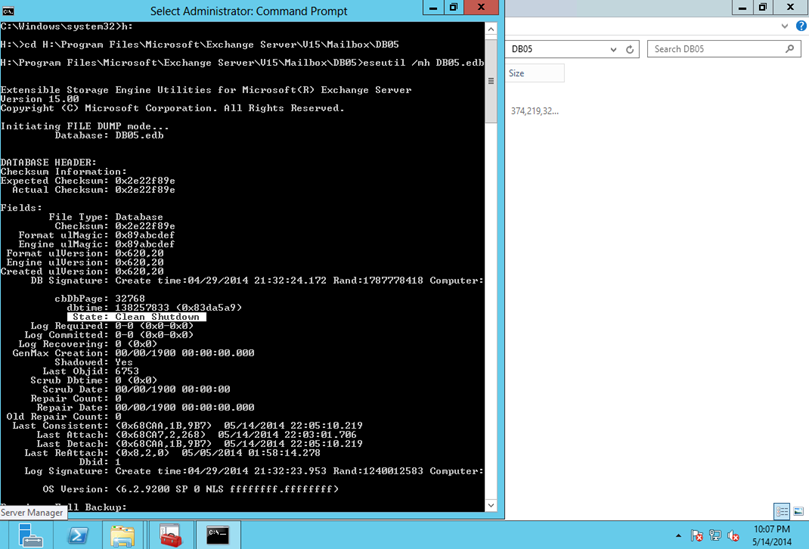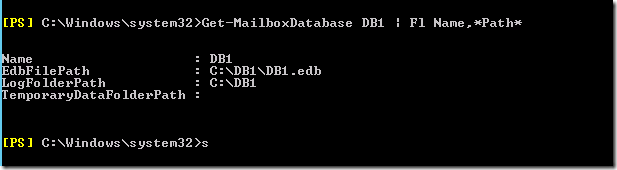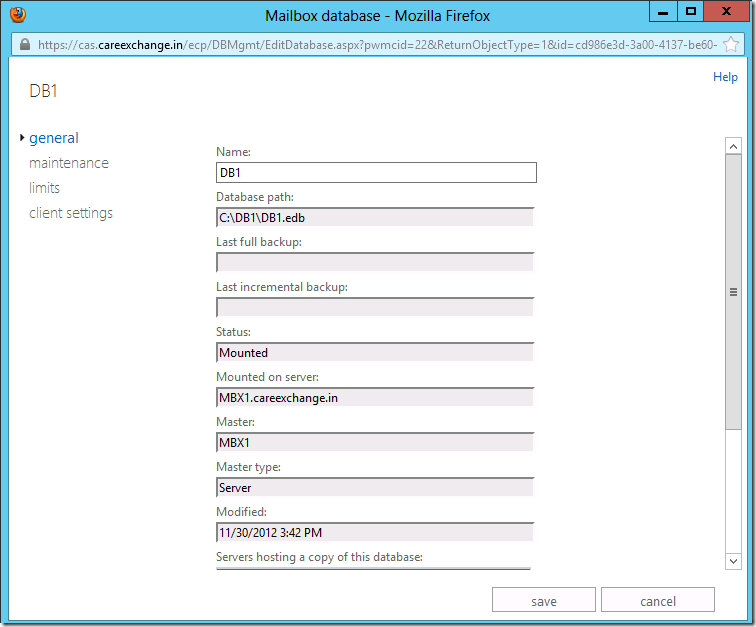- Create the folders where you want to
keep the queue database and transaction logs. Make sure that the correct
permissions are applied to the folders.
- In a Command prompt window, open the
EdgeTransport.exe.config file in Notepad by running the following command:
Notepad
%ExchangeInstallPath%Bin\EdgeTransport.exe.config
- Modify the following keys in the
<appSettings>section.
<add
key="QueueDatabasePath" value="<LocalPath>" />
<add
key="QueueDatabaseLoggingPath" value="<LocalPath>"
/>
- When you are finished, save and close
the EdgeTransport.exe.config file.
- Restart the Microsoft Exchange
Transport service by running the following command:
net stop
MSExchangeTransport && net start MSExchangeTransport
Note: If the
Exchange Transport Service didn’t started again after running above command go
to Services and start it manually
To verify that
you successfully created a new queue database and new transaction logs at a new
location, do the following:
- Verify the new database files
Mail.que and Trn.chk exist at the new location.
- Verify the new transaction log files
Trn.log, Trntmp.log, Trnres00001.jrs, Trnres00002.jrs, and Temp.edb files
exist at the new location.
- If you can delete the old queue
database and transaction log files from the old location after the
Microsoft Exchange Transport service has started, those files are no
longer being used.