You get this message:
Secure VPN Connection terminated locally by the client.
Reason 442: Failed to enable Virtual Adapter
Reason 442: Failed to enable Virtual Adapter
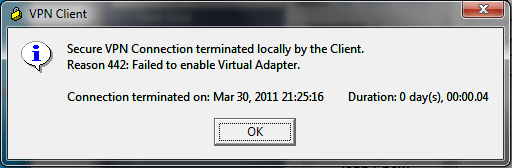
Thanks to the W7H reader David Smith for sharing a registry hack from IT Ramblings. It works like a charm.
Press Win + R and type regedit to open the Registry Editor.
Navigate to the following registry key:
HKLM\SYSTEM\CurrentControlSet\Services\CVirtA
Double click DisplayName and
- For x86, change the value data from something like “@oem8.inf,%CVirtA_Desc%;Cisco Systems VPN Adapter” to “Cisco Systems VPN Adapter”
- For x64, change the value data from something like “@oem8.inf,%CVirtA_Desc%;Cisco Systems VPN Adapter for 64-bit Windows” to “Cisco Systems VPN Adapter for 64-bit Windows”
Close Registry Editor and try to connect again. You don’t even need to restart the VPN Client to make it work.
No comments:
Post a Comment